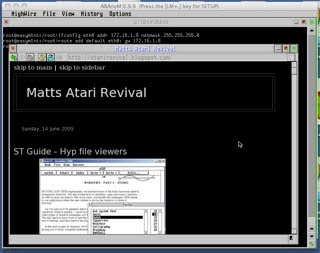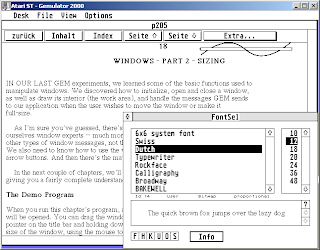Upgrading:
Other computing systems get upgraded from time to time. 'New' operating systems to replace the 'outdated' or no longer supported systems. Almost every year there's a new release of mac os, and slightly less frequently the release of a re-versioned and re-imagined windows. Android and other mobile phone users complain when they can't immediately get the latest versions of their operating system.
Of course there are a few expectations and hopes we all want from a system upgrade. Perhaps, most importantly, that it will be 'pain free', that we get to keep all our data, and that our machine can still boot - ie; that we don't turn it into a brick. The expectation with an aranym system is that I can make a reasonable backup (preferably off site) and then go back to the old setup if everything goes wrong.
So the next expectation is that everything that already worked will still work.. The so-called backward compatibility. There are no promises with the mainstream operating systems, but they do tend to try fairly hard to not break anything intentionally. I haven't tried running any windows 3.1 software on windows 7, but I know that mac os 9 software and now power pc software won't be running on Mac OS 10.7 or 10.8.
Our expectation for Gem / emuTos / Freemint is much higher: anything that uses the published interfaces should continue to run.. Otherwise, we call it a bug and hope that there's a patch released.
A final expectation is perhaps the most important for testing new releases.. in that we hope to be able to understand the process, and that it takes few steps, and takes little time, in that it is not such a huge undertaking that we postpone it indefinitely. I suspect that many windows XP and vista users haven't gone to the latest available option because of the expectation that it is complicated, time consuming and slightly worrying... What will need re-installing from scratch, what software will just disappear.
We have an advantage then, that our upgrades are faster (because the operating system is just the operating system), simpler (because we can just move or rename disk images / edit configs and reboot), and more reliable (well at least simpler to revert if it just doesn't work).
So what am I doing and why... Basically I've been chickening out of upgrading, and the more often I do it, the more easy and quick it becomes, and the more often others do it, the more likely we have more reliable systems, and the more likely we can report problems that happen from one version to the next, so that these problems can be fixed. By showing how quick and easy and understandable it is, the better.
You can also use the same software if you don't have an existing working setup and just start from scratch.
So here is my plan..
* Download the latest of everything from the following two sites:
Image of the os: http://eureka.atari.org/miniPack.zip
- This image of the os should includes the latest Emutos rom, the latest stable mint release, the latest xaaes (the bit that runs gem programs), and hopefully fvdi (the bit that does fonts and graphics).
[Unfortunately the miniPacks are not obviously versioned so what you end up with may be more modern than what I get.]
* Backup the old config. Also note that the old boot disk might be worth backing up.
* Install the 'boot disk' from the miniPack (by copying the image and editing the aranym config to use it).
* I also want to include as much of my previous mint config as possible, so I will be copying my /mint/xxx/mint.cnf over as well:
So here goes:
start: Backup the old config:
Copy 'config' and '/mint/' folders to a new directory. Zip them up. login to box.net. upload.
4 meg zip file uploaded
0h 05m Open the minipack.zip and take a look.
in Aranym_files rename 'disk.img' to 'miniPack.img'
Add a folder in the Aranym config area called 'miniPack' and copy all the files over.
Copy the new config one directory up and
Edit the Config:
wherever there's a reference to xxx.img add miniPack in front:
[GLOBAL]
EmuTOS = miniPack/etos512k.img
[IDE0]
Present = Yes
IsCDROM = No
ByteSwap = No
ReadOnly = No
Path = miniPack/miniPack.img
Add back 'drive_c' (a folder on my machine) as a hostfs: (so I can fix the mint.cnf how I want it)
[HOSTFS]
E = drive_c
0h 17m Boot to desktop and
(tried with MacAranym present in the miniPack.. failed with the following message:
FATAL ERROR. You must reboot the system
[update 2012 Oct 11 - there's a new release of MacAranym JIT 0.9.14 and that has probably been bundled with the latest minipack]
)
[update 2012 Oct 11 - there's a new release of MacAranym JIT 0.9.14 and that has probably been bundled with the latest minipack]
)
0h 25m tried with MacAranym fresh download..
and boots ok. I noted that there's a problem with the keyboard, but I'll fix that later.
0h 28m Copy over their mint.cnf from the 'C:/mint/' to 'E' so I can edit it on my mac [otherwise use qed].
If you can access drive 'E' then copy anything from the mint folder that you'd like to keep to the 'C' mint folder (if they've left room).
Editing the mint.cnf:
- Take your time over comparing and merging the new file from the .img and the existing from previous configuration. As I have plenty of references to 'D' then I need to
- Add back drive 'D' ([partition 0] entries) -- see previous posts on how to create a 'D' from scratch.
- copy over ext2.xfs to 'C:/mint/'
And do a proper shutdown before I start up again (to get the aranym config file read properly).
To check this is working how I expect,
In toswin2 select 'start shell'..
0h 40m To fix the keyboard.. open two windows (double click the 'C' drive icon twice):
C:/mint/
and
C:/mint/keyboard/your_choice/ (I chose Britain)
Copy your keyboard.tbl to the C:/mint/ window
and Reboot (ie; just from the desktop).
.. And we're done ..
Comments on the current releases of the available emulators (as tested on an intel mac os 10.6.8)
MA jit - broken in 9.14
MA MMU - Too slow to consider running for any length of time
MA jit IEEE - 9.13.2 works well. CPU usage high
With thanks to:
François Le Coat (preparer of miniPack) : http://eureka.atari.org/miniPack.zip
Also of interest: (examples of aranym tuned specifically suitable for different tasks such as doing a better falcon emulation)